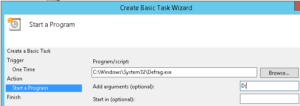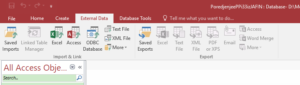Zakazivanje zadataka za automatsku obradu – defragmentiranje
Na par servera treba da se uradi defragmentiranje pojedinih particija, pa sam potražila kako se automatski podešava ovaj zadatak za WIN servere.
Gledanje logova ovih zadataka sam razmatrala u sledećem postu.
Win 2003
Za ovo Microsoft ima odličan link!
1. Open Control Panel
2. Double-click Scheduled Tasks
3. Double-click Add Scheduled Task
4. On the Scheduled Task Wizard dialog, click Next
5. Click Browse
6. In the Select Program to Schedule dialog, navigate to the windows\system32 folder
7. Select defrag.exe
8. Click Open
9. In the Scheduled Task Wizard dialog, type a name for the scheduled task (Disk Defragmenter, for instance)
10. Under Perform this task, select how often you wish Disk Defragmenter to run
11. Click Next
12. Set the time at which you wish the Disk Defragmenter scheduled task to run. This should be a time when your computer is on, but not in heavy use.
13. Select the frequency at which you want the Disk Defragmenter scheduled task to run (Every Day, Weekdays, or Every
14. Click Next
15. Enter a user name under which the Disk Defragmenter scheduled task will run. Note: This user must be an administrator on the local machine.
16. Enter the password for the user you entered in the previous step
17. Confirm the password for the user
18. Click Next
19. Check Open advanced properties for this task when I click Finish
20. Click Finish
21. In the Run text box, you should see the full path and command for defrag.exe. By default, this path is C:\WINDOWS\SYSTEM32\defrag.exe
22. Append the drive letter for the drive you wish to defragment to the command in the Run text box. In a default installation, your Run command will look like this :
C:\WINDOWS\SYSTEM32\defrag.exe C:
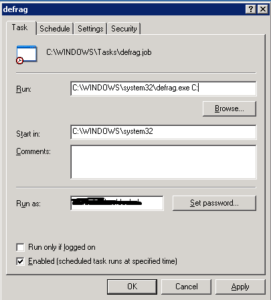
23. Click OK
24. In the Set Account Information dialog, enter and confirm the password for the user listed in Run as
25. Click OK
Sada kada je dodat zadatak, on se vidi ovde :
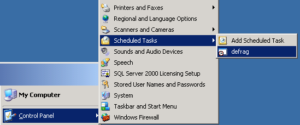
WIN 2008/2012
Dobar link.
Tu je zadatak defragmentacije stavljen da se obavlja automatski, jedanput nedeljno (što je u principu dovoljno). Status particije se može proveriti kroz Server Manager :
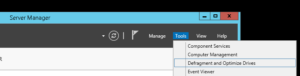
Pa kliknuti na taster “Analyze” i videti da li je defragmentacija potrebna.
Tu se može promeniti i kada je defragmentacija zakazana, ali za to nema potrebe.
Postoje dve komande iz CLI koje ovo rade (defrag.exe i cmdlet Optimize-Volume), ali ni jedan sama po sebi nema opciju zakazivanja.
1. Start Task Scheduler (klik na start taster/klik na lupicu, pa ukucati pojam za traženje)
2. In the Actions Pane, click Create Basic Task

3. Follow the instructions in the Create Basic Task Wizard.
Zadatak se formira manje-više isto kao i kod WIN 2003 servera :